Wing Shapes & Areas
Investigating wing shapes and areas in relation to lift
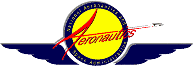
Wing Shapes & Areas
Directions
Print the worksheet page before starting the project if the teacher hasn't already printed them for you. (Print it double sided if possible.)
Then, for each of the wing planforms below:
- Determine the area of the wing. You may use this page for assistance with formulas.
- Enter your answers in the table in the first column.
- Compute the area for both wings by doubling the answers in the first column. Enter these answers in the second column.
- Identify the wing span in the diagram. Double the value (for 2 wings) and enter the result in the third column.
- Calculate and enter the Chord in the fourth column.
- Go to the FoilSim applet
page.
Click the Reset button to set the following conditions:

Change the Angle-deg value to 2.0 and hit the ENTER key.
Leave the Camber-%c at 0.0.
Change the Thick-%crd value to 5.0 and hit the ENTER key.
The screen should now look like this:
Change the
Leave the Speed at 100.0.
Change the Altitude-ft to 2000.0 and hit the ENTER key.
The screen should now look like this:

Leave these values the same for all of the wing planforms.
Change the Input option again... this time to Size.
Change the
The screen should now look like this:

For each wing planform in the set:
- Change the Chord-ft value to the value you have in column four. Hit the ENTER key.
- Change the Span-ft value to the span value you have in column three. Hit the ENTER key.
-
Change the Area-sq ft to the value you put in the column for
Area of Two Wings. Hit the ENTER key.
{Hint: Lift and Area are directly proportional.
If the area is over 1000 sq ft, then divide area by 100, the span by 10 and the chord by 10 and enter those numbers.
When you get the lift, multiply it by 100 to get the real value!} - Record the lift generated by each entry in your table.
-
Design, test, and draw a wing planform for a new aircraft. The new aircraft will weigh
at least 11,200 pounds.
(Use the same settings in FoilSim that you used before. Some experimentation with the wing dimensions will be necessary.
Designs must be compound shapes to receive credit.) - Record your data in the table.
- Be prepared to "sell your design" to your class.
Worksheet

Aircraft: |
Area of one wing: |
Area of two wings: |
Span of two wings: |
Chord of one wing: |
Lift Generated: |
| Wright Brothers | |||||
| Space Shuttle | |||||
| F-18 (Blue Angels) | |||||
| Boeing 747 | |||||
| Concorde | |||||
| Name of Your Aircraft:
|
( > 11,200 pounds)
|
Student Names: __________________________________________________________________________